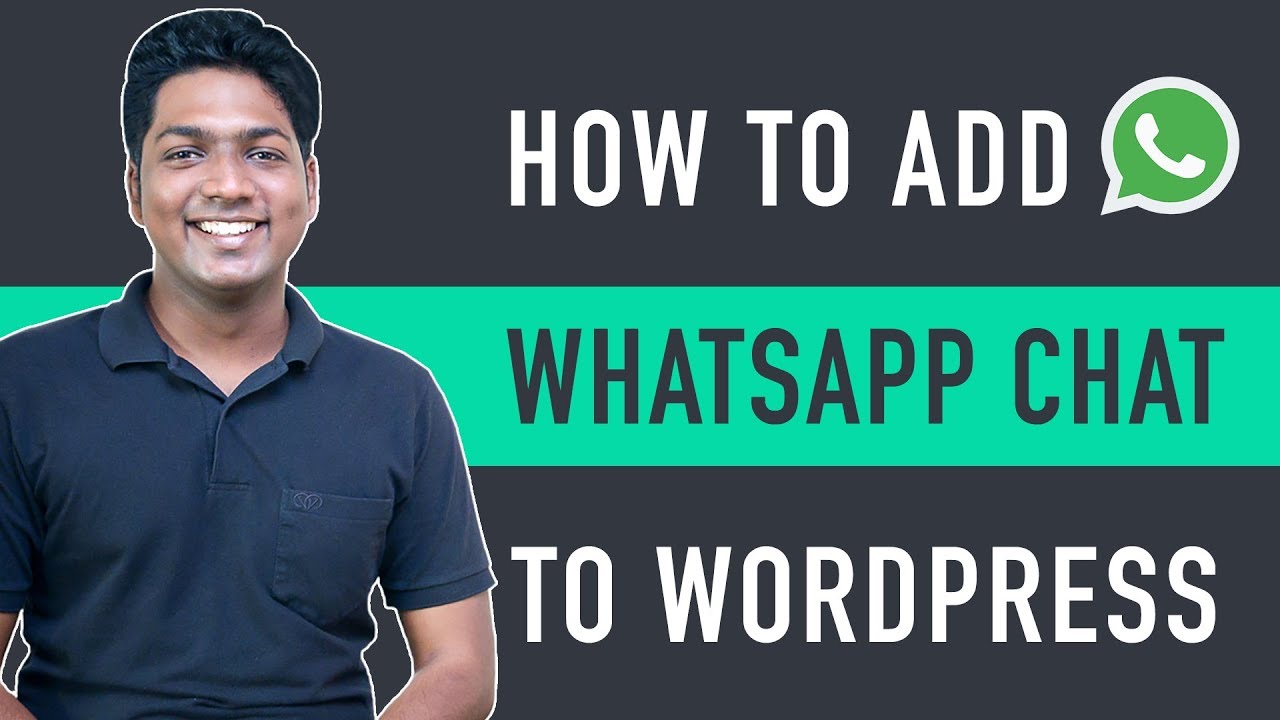Complete WordPress Course ➜ https://websitelearners.com/wordpress
Join our Facebook Group ➜ https://www.facebook.com/groups/websitelearners
Do you want to know how you can integrate WhatsApp on your website?
You can do that in 2 simple steps.
1). Installing a plugin in WordPress – 00:55
2). Connect your WhatsApp account – 01:40
Once you add Whatsapp on your website your visitors can contact you and start chatting with just a click.
So let’s get started.
Step 1: Install a plugin in WordPress.
So to install the plugin, let’s go to our WordPress dashboard.
From your WordPress dashboard go to Plugins then click Add New
Now search for a plugin called ‘VVAme Chat’ in the search field.
So this is the plugin, Which is going to help us add the WhatsApp chat to our website.
Now click on the Install button. Once installed, make sure you activate the plugin.
Now once you’ve installed & activated the plugin,
You can go to the next step.
Step 2: Connect your WhatsApp account to ‘VVAme Chat’ Plugin.
So to connect it open the plugin settings.
Enter your WhatsApp number in the required field, where you want to receive your messages.
And now when a visitor tries to contact you through the WhatsApp chat,
their message will be sent to the number you entered above.
So once you’ve entered your number, save the changes.
Now after you click save changes,
WhatsApp icon will be added to your website and your visitor can contact you just by clicking the whatsapp icon
So this is how you can add a WhatsApp chat on your website.
Next, let’s go to the bonus part,
Where you can add a new message notification on your WhatsApp icon,
which will attract the visitors to click the WhatsApp icon.
And once they click on it you can display an automatic message from your website.
So let’s see how you can add a message and new message notification to your WhatsApp chat.
So to add the message, go to VVAme Chat plugin settings.
On the settings page you can find an option called ‘call to action’.
Here, you need to enter the message, you want to show in your chat.
Now to display a new message notification, you need to enable the ‘Notification Balloon’ option.
So once you’ve enabled that, Click save changes.
As soon as you click save changes.
Your message will be successfully added to your WhatsApp chat.
So this is how you can add a new message notification to your WhatsApp chat.
Okay, so now you know how your visitors can contact you using WhatsApp from their mobile.
Next, let’s see how your visitors contact you, from their computer.
So to let your visitors contact you from their computer,
Go to the plugin setting page,
And then enable the WhatsApp web option and click save changes.
Now when a visitor clicks on the Whatsapp icon,
they’ll be taken to the WhatsApp web login page.
Now to contact you, they need to first login to WhatsApp, using their phone by scanning the QR code.
And now they will be able to send their message from the computer.
So, this is how your visitors can contact you, from their computer.
So now you know how to add WhatsApp chat to your website.
If you want more features like adding a YoutTube video in your Automatic message chat and if you want to remove the watermark,
Click this link ➜ https://websitelearners.com/get/more-features-chat
And purchase the premium version.
Use Coupon Code “SAVE10” to get a discount on your purchase.
That’s it, guys.
This is how you can add WhatsApp chat to your website.
——————————
📢 The Tools we use:
Get the best tools for your website ➜ https://websitelearners.com/tools/
Video Gear We Use ➜ https://kit.com/websitelearners/video-gear-we-use
Our Video Editing Tool ➜ https://bit.ly/2Od546p
🙌 Officially:
We’re Hiring: https://websitelearners.com/careers/
Want your website developed by us? Email us your requirements to contact@websitelearners.com
💬 Follow & Chat with us:
———————————-
Instagram: https://www.instagram.com/websitelearners/
Facebook: http://fb.me/websitelearners
Twitter: https://twitter.com/websitelearners