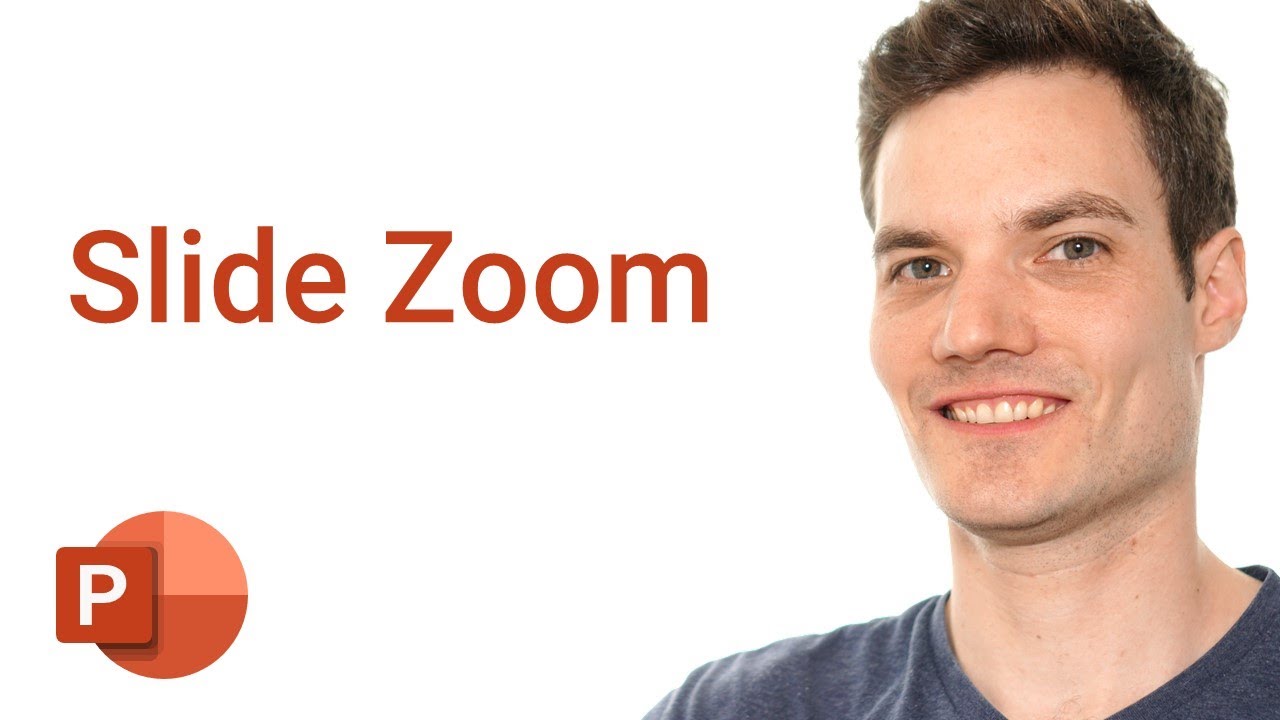In this step-by-step tutorial video, learn how to use the new Summary Zoom, Section Zoom, and Slide Zoom features in Microsoft PowerPoint. Zoom in PowerPoint allows you to present presentations more dynamically, allowing you to jump to the sections or slides that your audience cares the most about.
0:00 Introduction
1:13 Context on the presentation
3:14 Add sections
4:07 Summary Zoom
7:29 Zoom controls in ribbon
7:50 Edit summary view
8:14 Adjust layout and reset
8:32 Change Zoom image
9:42 Return to Zoom setting
10:14 Zoom transition
10:49 Zoom duration
11:10 Zoom styles
11:34 Zoom background
12:50 Section Zoom
15:16 Slide Zoom
16:56 Wrap up
To see how I created the animated GIF in this presentation, check out this video: https://youtu.be/szbFDKVHkOM
If you want to follow along, you can find the PowerPoint that I used in this video here: https://1drv.ms/p/s!AmxrofZZlZ-whJh-7jSp9sSf6qSTjA?e=6wqAcn
Playlist of all my PowerPoint tutorial videos: https://www.youtube.com/playlist?list=PLlKpQrBME6xIKFhSxvoRzy5mrewPe1PcM